CNA online courses are not compatible with the Microsoft Edge browser. You will need to use Chrome, Firefox or Internet Explorer 11 (IE 11). IE 11 is still included in Windows 10 but can be difficult to locate and launch.
Here are three ways to launch Internet Explorer.
First method:
Open Start menu, select All Apps.
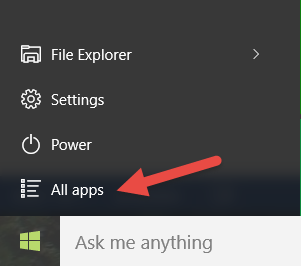
Navigate to Window Accessories.
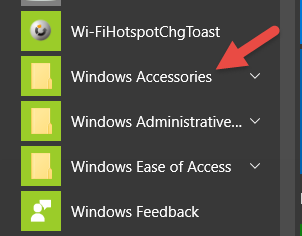
Expand Windows Accessories, select Internet Explorer.
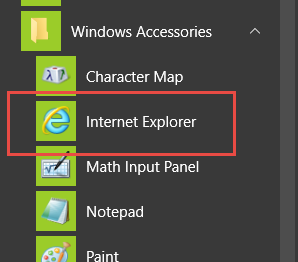
If you desire you could right click on Internet Explorer and with Pin to Start or Pin to taskbar if you use IE 11 frequently.
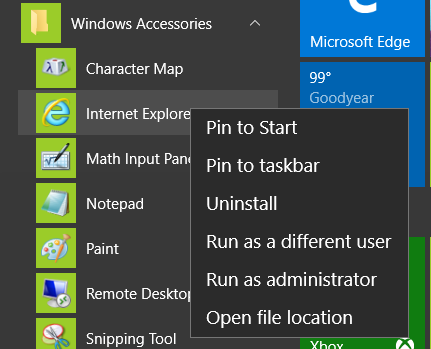
Second method:
In the search bar type “Internet Explorer”, most likely you will not have to type the entire thing as with earlier operation systems Internet Explorer will populate the list and is available. Click on Internet Explorer.
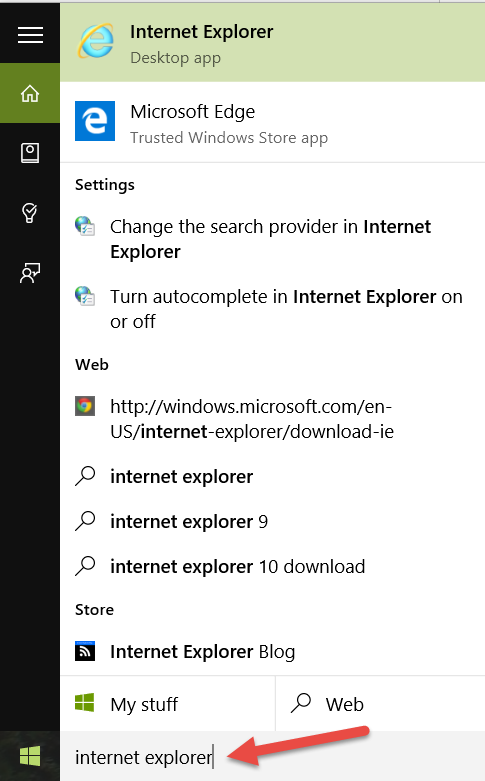
By right clicking on Internet Explorer you can Pin to Start and Pin to taskbar.
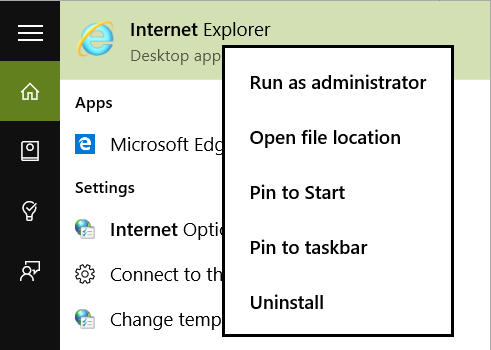
Third method.
If you have configured Cortana, click on the microphone in the start bar.
Just say “Launch Internet Explorer” Cortana will launch Internet Explorer.